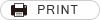Browser Settings
For this system to work properly, you must set the browser to accept cookies and have JavaScript enabled.
◆ If you cannot view the page after following the Setup Instructions, then consider the alternative methods.
If you are connecting to the website from a network such as a company network, please consult your system administrator as you may not be able to view the website if you are using a proxy, firewall, and the like. In addition, if you are using security software or firewall functions on your computer, the above functions may not be available regardless of your browser settings. Also, if you are using software that restricts your Internet connection, please refer to the accompanying manual or other documentation to confirm your settings.
For Microsoft Edge
◆ How to Set Up to Accept Cookies
-
Launch Microsoft Edge
-
In Microsoft Edge, select the “Settings” menu (... ) at the upper right corner of the screen.

-
From the “Settings” screen, select “Cookies and site permissions.”

-
Click on “Manage and delete cookies and site data” under “Cookies and data stored.”

-
Turn on “Allow sites to save and read cookie data (recommended)” in the “Cookies and data stored” settings.

◆ How to Enable JavaScript
-
Launch Microsoft Edge
-
In Microsoft Edge, select the “Settings” menu (... ) at the upper right corner of the screen.

-
From the “Settings” screen, select “Cookies and site permissions.”

-
Click on “JavaScript” under “Cookies and data stored.”

-
Turn on “Allowed (recommended)” in the “Site permissions / JavaScript” setting.

For Google Chrome
◆ How to Set Up to Accept Cookies
-
Launch Google Chrome
-
Select the “Settings menu” (
 ) at the upper right corner of the Google Chrome screen.
) at the upper right corner of the Google Chrome screen.
-
From the “Settings” menu, select “Privacy and security” and click on “Cookies and other site data.”

-
Select “Allow all cookies.”

◆ How to Enable JavaScript
-
Launch Google Chrome
-
Select the “Settings” menu (
 ) at the upper right corner of the Google Chrome screen.
) at the upper right corner of the Google Chrome screen.
-
Select “Privacy and security” from the “Settings” menu, then click “Site Settings.”

-
Select [JavaScript].

-
Select [< > Sites can use JavaScript].